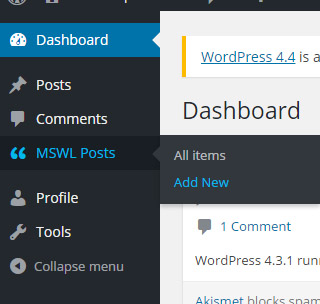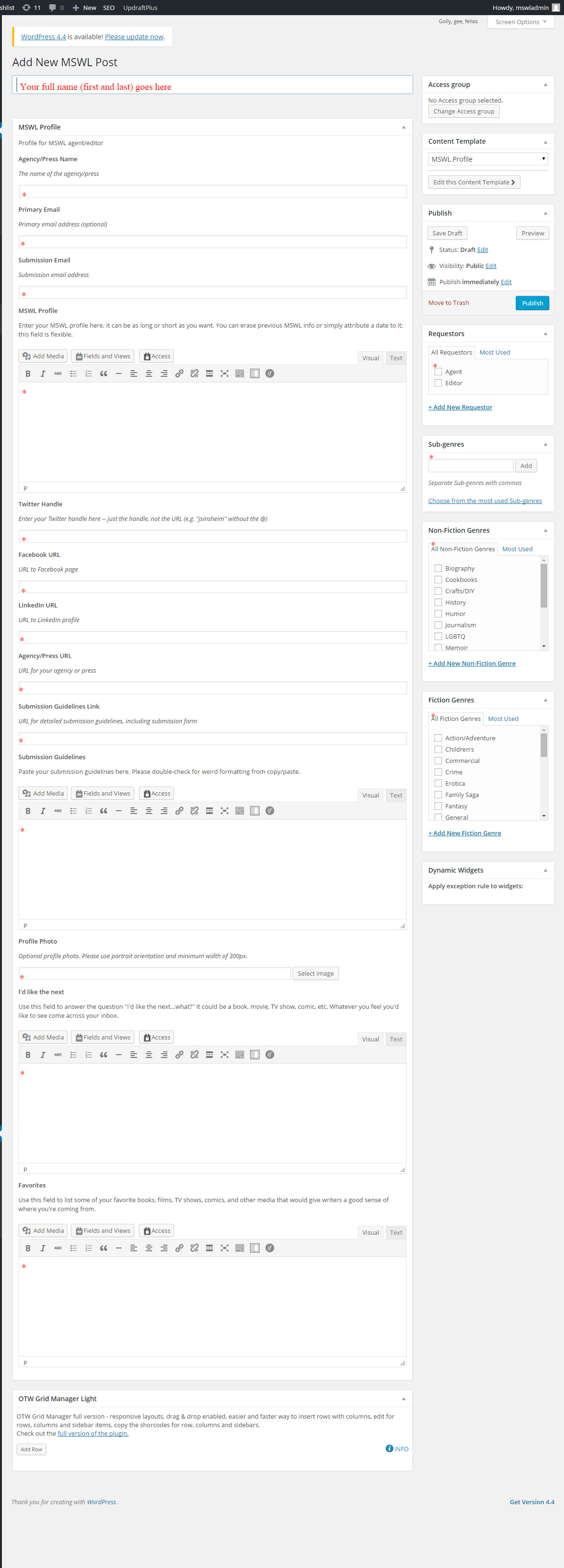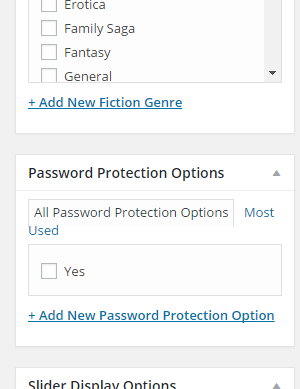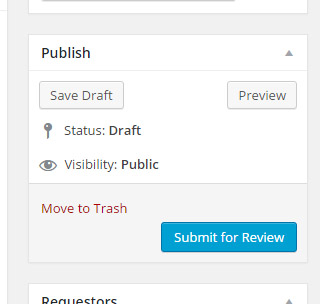It’s time to create your Manuscript Wish List profile!
In most cases, it’s as simple as typing in a few fields or clicking some checkboxes. Most of the fields have a brief description below the title to help you out. Don’t hesitate to provide feedback about these descriptions or ask questions. We can update those types of things and want to evolve the site to be as user-friendly as possible.
If you’re not quite sure, simply save your post and ask us about it. No posts will go live without admin approval, so feel free to experiment. And of course, if your MSWL changes, just log in and update it.
Note: You’ll probably want to bookmark this page since it is hidden from the public. The URL is also available in email you received upon registering.
Creating Your Post
Filling Out The Form
Password Protection
Saving Your Post
Updating Your Post
Creating Your Post
If this is your first post, you’ll want to hover over MSWL Post and click on Add New when it appears.
Filling Out The Form
Now to fill out your profile. Please take a look at the screenshot below, along with these important notes:
- The title of the post should be your name. This is what will be indexed by on the various available listings/searches. See the example below
- Per the screenshot below, anything with a red asterisk is capable of being filled in, though not necessarily required. Please leave the other areas alone.
- Don’t forget the checkboxes/fields in the right sidebar.

Click on the screenshot to view a larger version of it.
Password Protection
We understand that some editors would like their posts to be password protected and only available for agent submission. To indicate that to us, please check “Yes” in the area immediately below the genre list in the right sidebar.
Please note that does NOT automatically password protect your post. It is an indicator to the MSWL administrators to set password protection when they review your profile for public view. If you requested password protection and are NOT seeing it on your profile, please notify us immediately via the Contact page.
Saving Your Post For Review
Once you’ve filled out your profile, hit Submit for Review on the upper-right side.
It won’t go live until one of our administrators reviews and approves it. This goes for both new profile creations and updates.
Updating Your Post
When you want to update your MSWL profile, DO NOT create a new one. Instead, click on MSWL Posts and then click Edit over your profile. You’ll still hit Submit for Review after you’ve made the changes.